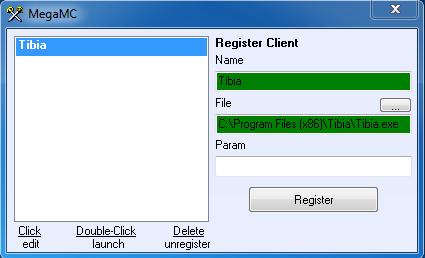BBot's MC
On the main login screen, click on “Open Multi-Client”.
On the MegaMC screen, configure your settings:
Name: A Nickname so you know what Tibia client this is. (For example if you use Global, OTserver)
File: Click on the […] button, locate your Tibia.exe file.
Param: If you want, you can set a parameter to load this client, using one of the four following parameters:
- engine 0: Load the Directx 5 automatically.
- engine 1: Load the OpenGL automatically.
- engine 2: Load the Directx 9 automatically.
- path “DIR”: Load settings and automap from given directory.
Register: Saves your settings.
Now that you have created a list with all the diferent Tibia clients you use, you can open as many as you want, by double clicking the name in the list on the left.
PS: If you only use one Tibia client, for example Global, you can Register only 1 client in the list, and then open multiple instances of that client by double clicking it's name on the list, as many times as you like.